The Art of Digital Image Processing
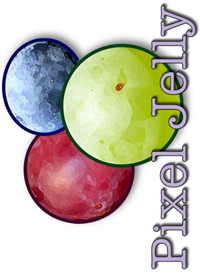
© Kenny Hunt, hunt.kenn@uwlax.edu
Pixel Jelly is easy to install but the details differ depending on how you want to use the software.
- For casual users who simply want to run the application we recommend using Java web start. In other words, you don't need to do anything but click here to use the program!
- For the more adventerous type who want to write your own operations
you need to do a little more work. The details of installation will
vary depending on the tools that you use.
- Command-line tools:
- You must have installed a JDK from the java web site.
- Create a folder in which you will write your custom Java code and let's call that directory USER_CODE.
- Download the pixeljelly.jar file and copy it to the USER_CODE folder.
- Write an image processing operation as a subclass of imaging.NullOp and save the source code in USER_CODE.
- Compile using "javac -cp pixeljelly.jar MyCustomOp.java"
- Run using "java -jar pixeljelly.jar"
- Load an image.
- Select "Image Operations > Plugins". In the plugin
window click the "Select Plugin Folder" and choose
USER_CODE as the directory. Your plugin should appear!
- NetBeans:
- Install NetBeans.
- Start NetBeans and select "File > New Project".
Choose the "Java > Class library" option.

- Give your project a name. We have chosen the name "PixelJellyPlugins".
Also choose the project location which we recommend as either
your document folder or "c:/MyPixelJellyDirectory".

- Downoad the 'pixeljelly.jar' file and copy it into the folder that you selected as the project location in step 3.
- Right click on the project name and select "properties".
Choose "Libraries" from the Project Properties window.
Select the "Add JAR/Folder" button and then select
the pixeljelly.jar file.

- Select "Run" from the Project Properties window and enter "apps.PixelJelly" as the "Main Class". Since the program consumes memory you should probably enter "-Xmx512M" in the 'VM Options' field. This option allows the application to use more RAM memory and larger values make the program run better.
- Write an image processing operation as a subclass of imaging.NullOp.
Make sure to include a "String getAuthorName()" method.

- Run your program by clicking the big green arrow at the top
of the Netbeans window. Load an image and then choose "Image
Operations > Plugins". Select the "Set Plugin Folder"
button and choose the project location folder. Your plugin will
appear. Enjoy!

- Command-line tools: